How do I create a custom view that displays my created group routes?
Custom View: Group Routes
 This module is a guide on making a custom view that displays the Group Route Names and Job Sequence so that the User can monitor a Group Route in their Pending Jobs page.
This module is a guide on making a custom view that displays the Group Route Names and Job Sequence so that the User can monitor a Group Route in their Pending Jobs page.Add a Group Route: Custom View
To Create a Custom View with Group Route:
1. In the Pending Jobs page, click the Custom View filter.
2. Click Add New Custom View.
3. Fill-out the following fields:
a. Custom View Name
b. Set as Default View (optional)
c. Select Columns - Choose Group Route.

Note: Click the Left Arrow button to transfer the Group Route (Available Columns) to Selected Columns.
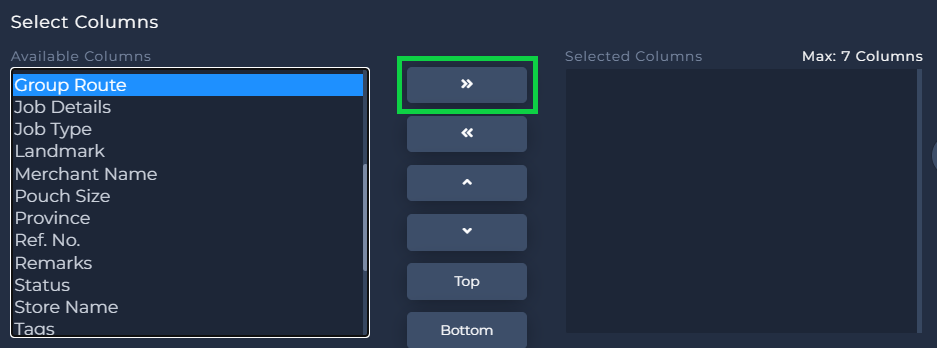
4. Click Save Custom View.
View a Custom View with Group Route
To View the Created Group Route View in Pending Jobs:
1. Open the Group Route Custom View using the Custom View filter in the Pending Jobs page.
2. The Group Route Column looks like this.

Note: User can hover over the Group Route Name to view the Full Name of the Group Route.
The Group Route Name is also clickable wherein the User will be redirected to a new tab that displays the Group Route containing all the jobs that belong to that route.
3. Number sequence of jobs in the Group Route is also visible.
4. A Dash (-) icon will appear if the job/s does NOT belong to a Group Route.
Related Articles
How do I group routes for my Fleet drivers?
Group Routes This module is a guide on how to create Group Routes to assign multiple jobs and arrange your Fleet driver's routes, so they can gain visibility of their next route/deliveries for the day. Create Group Routes To Create a Group Route in ...How do I create a custom view to only display specific job details?
Custom View This module is a guide on how to create a Custom View so that Web users can customize the which job columns/details will appear in their Pending Jobs page. Create a Custom View To Create a New Custom View: 1. In the Pending Jobs page, ...What actions can I do for multiple selected jobs?
Multiple Action Buttons This module is a guide on what actions can be applied on multiple selected jobs in the Pending Jobs Page (e.g., plot routes, add tags, assign a driver, transfer jobs, or cancel multiple jobs). View "Multiple Action" Buttons To ...What can I see in my Fleet web account page upon logging in?
Homepage View: List View This module is a guide for the List View or the Default view upon logging in to a Fleet Web account. Users can also view job posts or view the job post's details. Sample view of job posts in List View Different action buttons ...How do I easily view my jobs in a month?
Homepage View: Calendar View This module is a guide for when Fleet Web Users would want to easily view their Overdue/Pending Jobs for the month. Adding Regular or Advance Jobs can also be done here. Access Calendar View To go to the Calendar View: 1. ...